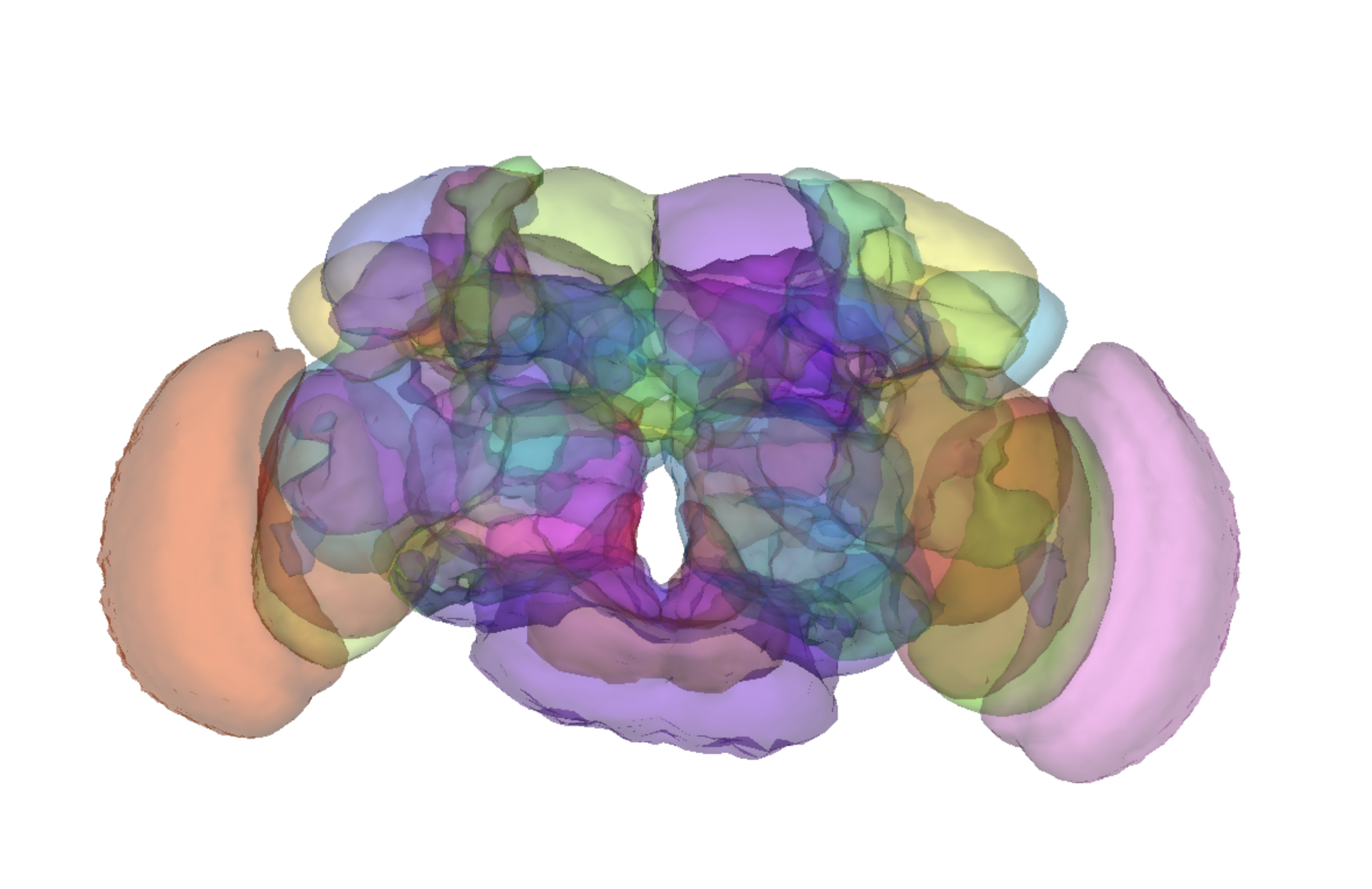FlyWire is a community data resource containing whole brain connectome of the female adult fruit fly (FAFB dataset). As of October 2024, the flagship FlyWire paper, Neuronal wiring diagram of an adult brain, has been published in Nature, which includes 139,255 proofread neurons (Dorkenwald et al.) and over 100,000 cell label annotations.
The FlyWire interface:
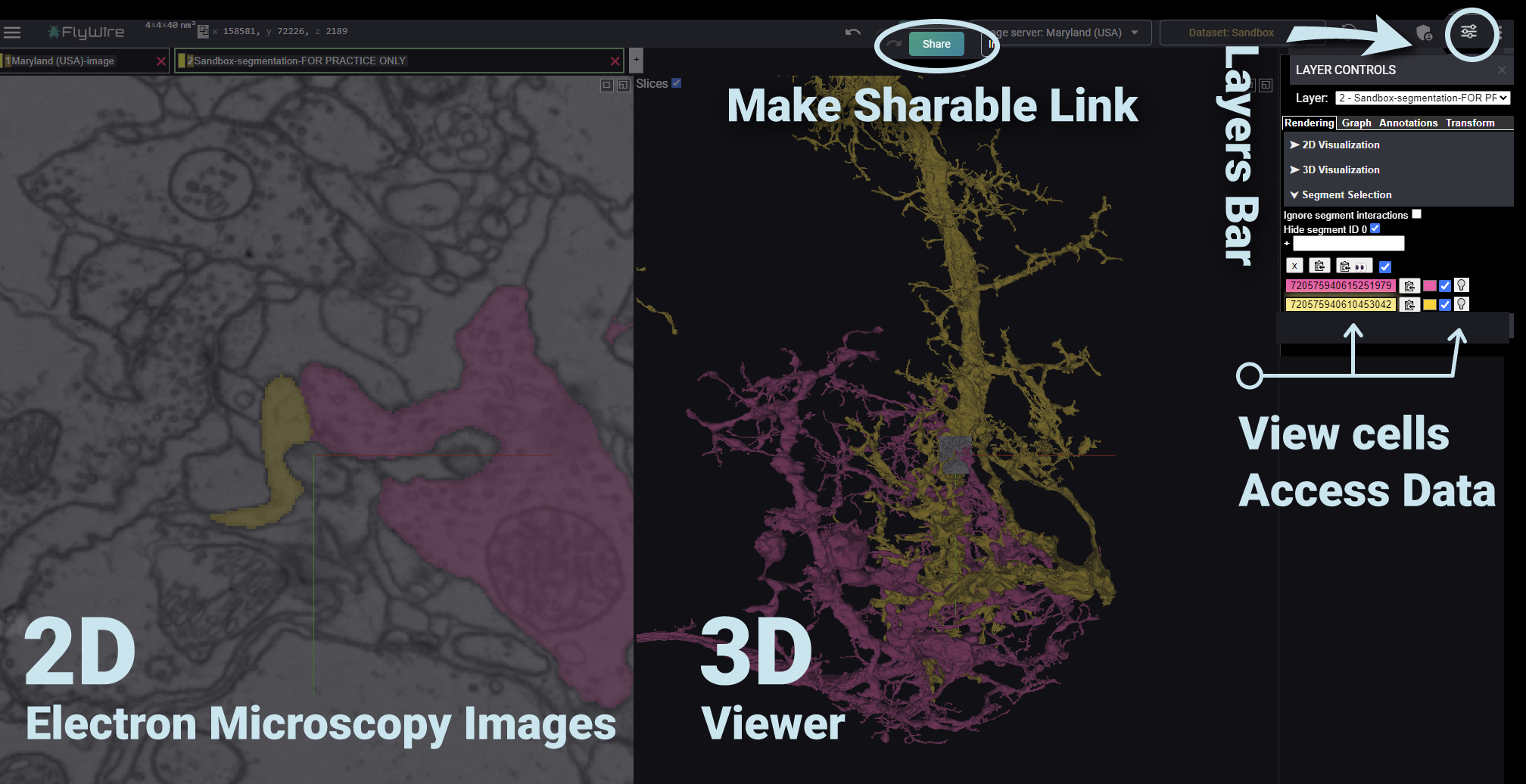
After you sign into FlyWire, navigate with the following controls:
2D (EM) or 3D Navigation
- Add or remove segments – Double click
- Zoom – CTRL + scroll
- Jump to location – Right click area of interest
- Undo action – CTRL + Z
Navigating 3D space
- Rotate – Click + drag
Navigating 2D (EM) space
- Pan – Click + drag
- Step through slices – scroll
For a deeper dive into FlyWire controls go here.
Finding neurons
Codex
To search for your neuron of interest, simply use your FlyWire login to access Codex.
Codex (the Connectome Data Explorer) provides access to the FlyWire connectome allowing you to search and explore 139K+ proofread neurons, 100K+ cell label annotations (including a hierarchical annotation of all proofread neurons (Schlegel et al.)) and 50M+ synapses (including neurotransmitter information).
Other Methods
If you know of a neuron in the FlyCircuit or the Hemibrain datasets, copy its ID number from that dataset and paste it into the FlyWire Gateway to see a point cloud of its neurites in FlyWire. Click neurons near those points in FlyWire to look for a match.
If you’re looking for a neuron you know of from the Virtual Fly Brain (VFB) site, select one of its images there. Download an .SWC file, if one is available (usually for neurons that came from EM), and upload it into the FlyWire Gateway, selecting the “JRC2018U” template in the Gateway. As above, the resulting point cloud in FlyWire can be used to guide a search of nearby neurons for a match. If an .SWC is not available, download a .NRRD file, and create an .SWC yourself.
The Jefferis lab and Google overlaid a map of brain neuropil regions into the FlyWire. To see the neuropil masks alongside neurons you’ve been proofreading, use this link.
Annotating Neurons
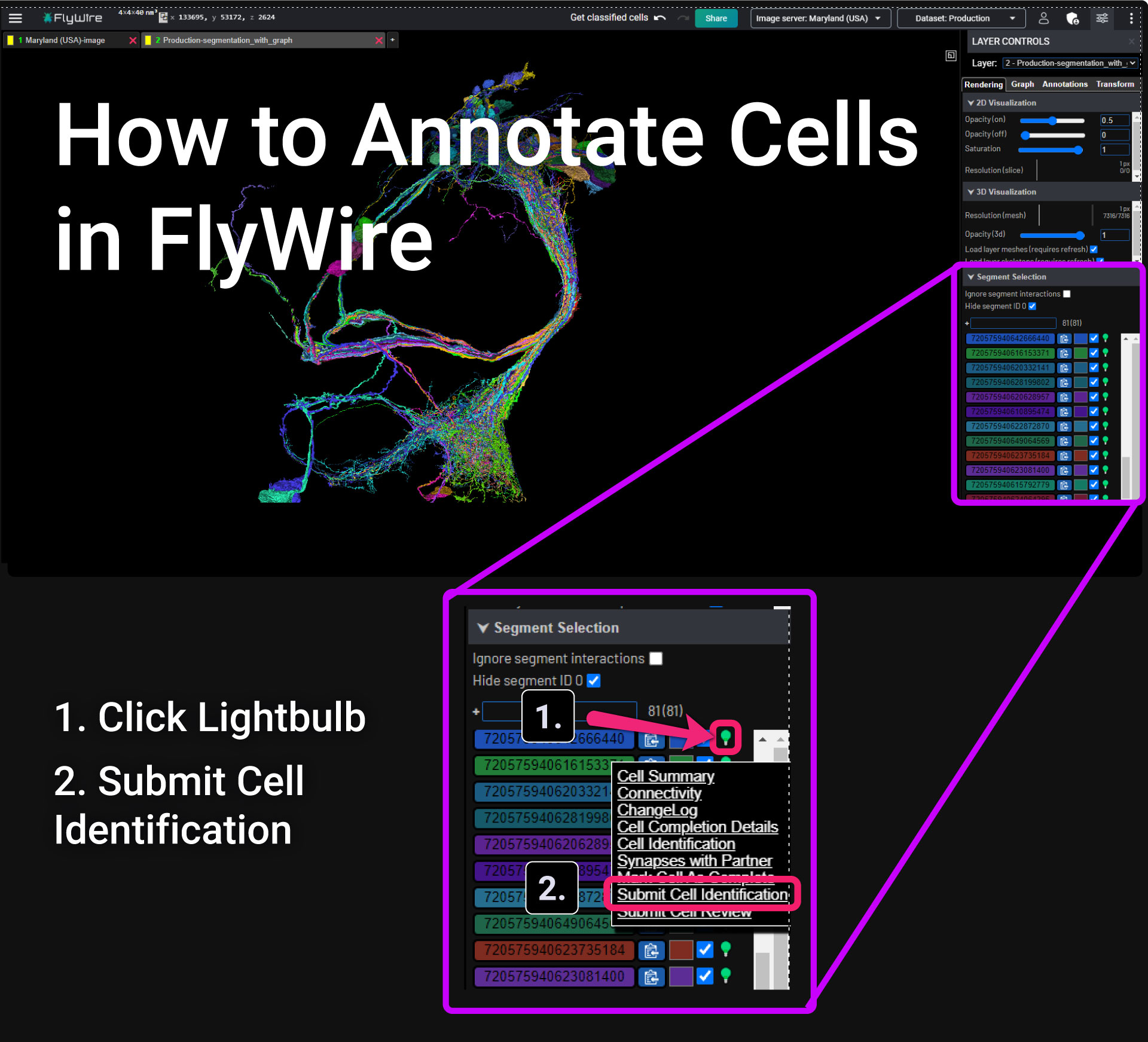
Local Annotation Layers
- Add a local annotation layer by right-clicking the plus button ➕ to the right of your active layers.
- Right-click the annotation layer to select it
- Click an annotation type (annotate point suggested). Selected annotation type will turn green.
- CTRL + Click in the 2D (EM) or 3D to place your annotation