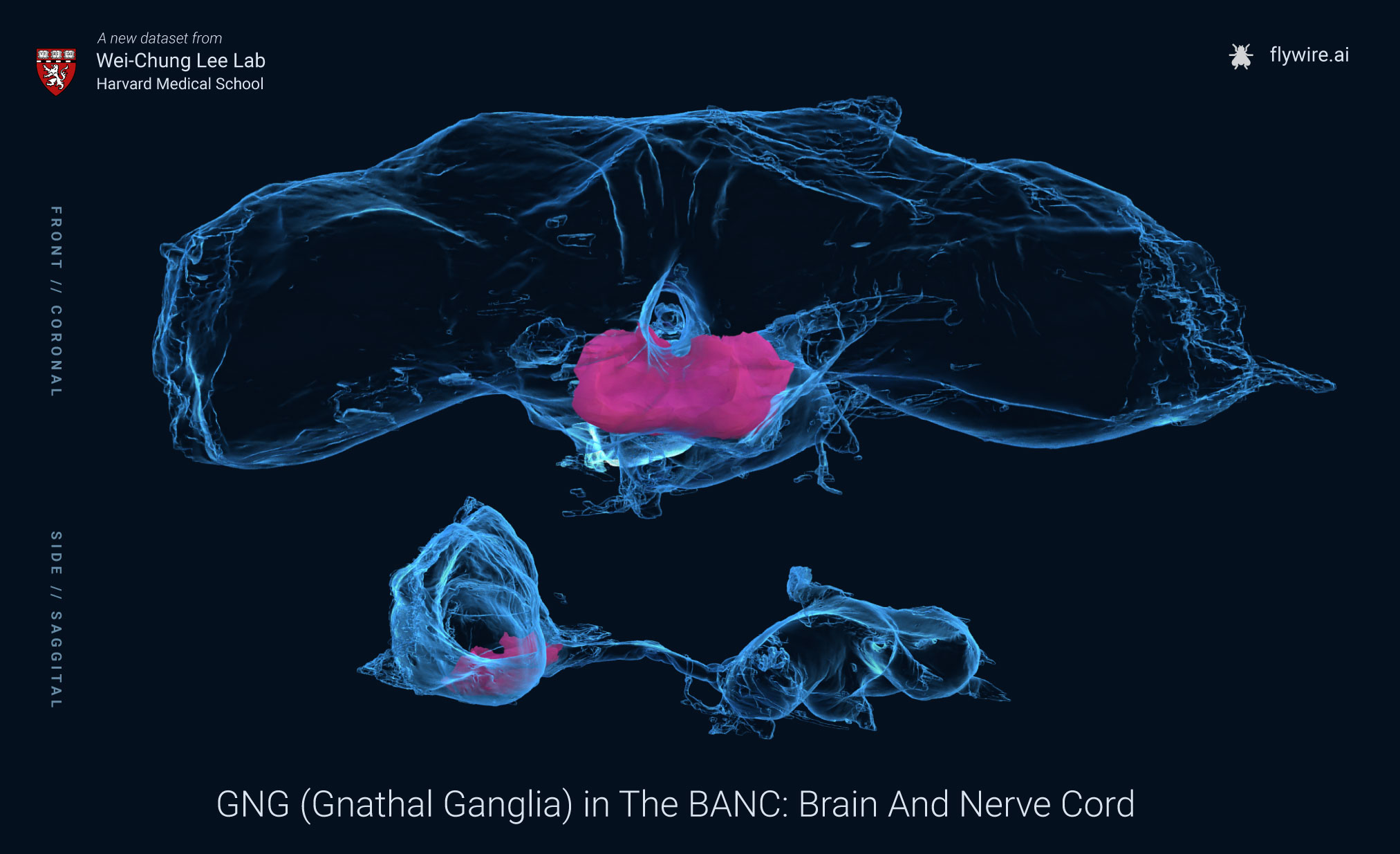Welcome to the BANC! We’re happy you’ve decided to join us to begin proofreading in the GNG (Gnathal Ganglia) of fruit fly brain and nerve cord!
If you’re coming from Eyewire, or even if you are a seasoned Flyer, with this dataset we’ll be tracking progress a little differently.
We’ll be using a little friend called Banc-bot to complete cells and look up information. For now, Banc-bot replaces the Lightbulb menu, which you may be familiar with if you proofread in FlyWire. We’ll be labeling finished cells with the “backbone proofread” annotation, which will be equivalent to declaring them complete!
If you haven’t already, please join our FlyWire Slack. If you’ve come this far, you should already have an invite, but let us know if you encounter any issues!
Once in the Slack please join the #banc and #banc-citsci slack channels. Banc-bot will only be functional if you are part of the #banc channel.
Next follow these steps:
- DM Jasper Phelps to request access to annotate to the banc-bot.
- Jasper maintains the banc-bot and will also be aware that we have a new group coming in that needs annotation permissions
- You may move to step 2 before you receive a response to your message
- Choose a cell that does not look complete in the GNG area of the BANC dataset
- You can access a starter link here, showcasing the area we will be proofreading in. This is the left GNG, as indicated by the red bounding box. Please work within this area
- DM banc-bot to begin querying the bot

Bot Queries
We’ll be using the following queries when interacting with banc-bot. Here is a quick guide, but please continue reading for more precise instructions.
- [Segment ID]? – Returns a list of annotations which have been added to your segment*
- [Segment ID]?? – Returns detailed information about your segment, including annotations, user ID, and date
- [Segment ID]! [annotation name] – Adds the [annotation name] annotation to your cell**
- [Segment ID]– [annotation name] – Removes your annotation OR gives you a user to contact if you did not create the annotation
- [Segment ID]! neuron identity: [annotation name] – Allows you to input a non-standardized annotation (please use cautiously and sparingly). Check the list of available annotations before adding your own
*[coord, coord, coord] can be used in place of [Segment ID] for all queries. Some exceptions for annotating will be discussed later in this guide.
**annotations must have precise spelling, and are also case sensitive
Follow these steps to begin proofreading (see examples in the next section if you are unsure how to query the bot or add annotations):
- Query the bot to find out if your segment has the “backbone proofread” annotation
- If it does, find a new segment and repeat this step
- If it does not, begin proofreading
- Once you finish proofreading and merge all segments, add the “backbone proofread” annotation to your cell
- First, attempt to use the Segment ID to add your annotation. It is likely that this fails, but it is important to try first because when possible we want to send all annotations to the same location
- If Segment ID fails, use coordinates instead. Center your point in the middle of the cell’s backbone before copying the coordinate location
- You will need to have received permission from Jasper to perform this step
- Find a new cell and start this process again!
Examples:
Should I Proofread?
Before you begin proofreading, be sure to query banc-bot to make sure your cell has not been declared “backbone proofread” by any user.
Using a segment ID query:


Using coordinates from inside the same segment works in the same way:


This cell would available to proofread since it has no “backbone proofread” annotation.
Interpreting REturned Information:
If a cell has annotations, there are two levels of detail.
One question mark (?) returns a list of any annotations added to the segment:

Two question marks (??) return more detailed information about any annotations added, user ID, and date

Annotating:
Add the “backbone proofread” annotation to your completed cell (make sure spelling and case match exactly):
Begin with the Segment ID:

If this fails (likely), use coordinates instead. Be sure to center your axes in the middle of the backbone of the cell before copying the coordinates.


Removing annotations
Removing your own annotation:

Annotations by other users cannot be removed, but Banc-bot uses the [Segment ID]– [annotation name] command to provide information so you can contact that user directly if they’ve made a mistake:

Advanced User Manual
This Banc-bot guide should have all you need to get started, but if you are looking for an even deeper dive into banc-bot, check out the github manual!