Once you have been granted access to FlyWire’s Production Dataset, you’re ready to use your new power as a force for science.
Get a new cell
Select Get Cell to Proofread from the left menu. This will automatically jump you to one of the available cells. We will trace cells from the optic columns.
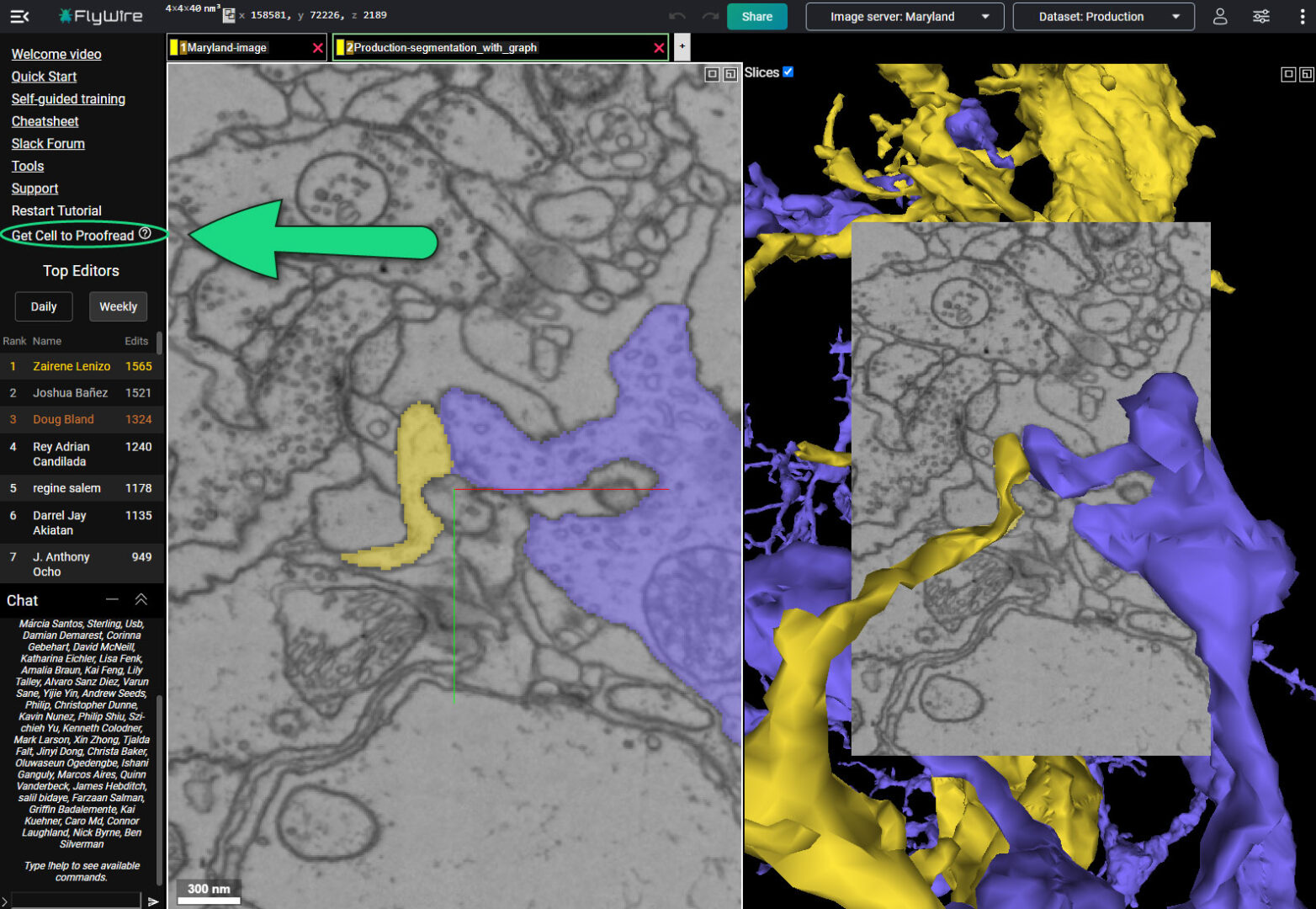
As you proofread the cell, make sure that each backbone has been examined and shows no remaining obvious truncations or accidental mergers. Generally, we are looking for overall backbone structure of these cells. You can ignore short nubs. Reference the FlyWire Proofreading Video for a thorough overview of tracing.
For general questions, feel free to post as much as you like in the FlyWire Discussion Board. You’re also welcome to email flywire@eyewire.org and someone will get back to you the next weekday.
Mark the cell complete
When you’re satisfied that your cell is done, center the axis on the main backbone close to the first cluster of branches (example) and complete it within FlyWire using the lightbulb icon next to its segment ID.
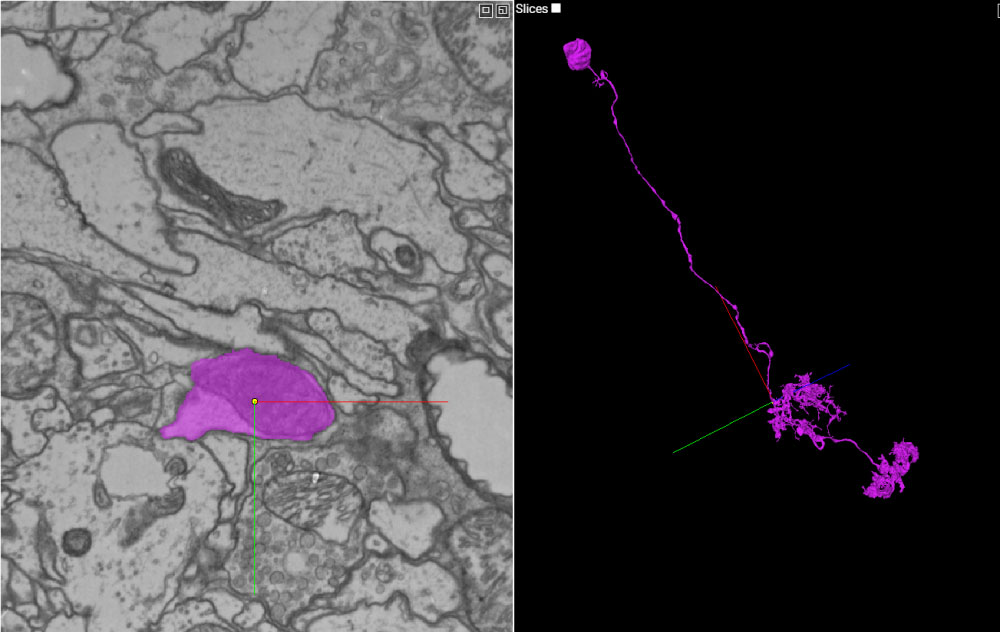
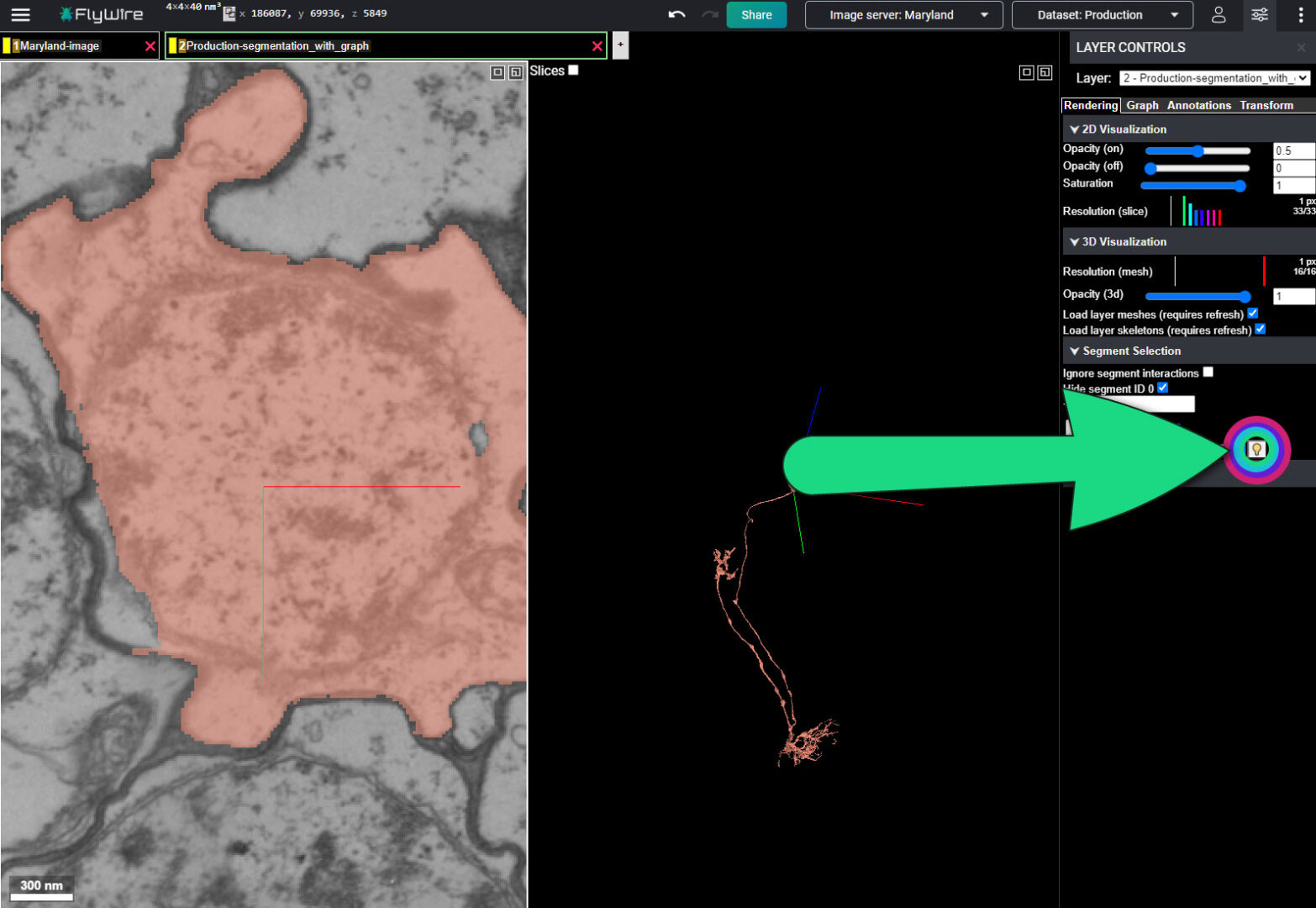
- Place axes in the main backbone close to the soma tract
- Open Layers (and make sure that you are in Production-segmentation)
- Make sure you’re in the Rendering tab
- Click on the light bulb icon 💡
- Click on Mark cell as complete (3rd item in list)
- Click Yes
That’s it! You can now click Get Cell and continue. Please note there is a 24 hour delay in the color status update of the lightbulb.
These are the different lightbulb statuses. Please DO mark a cell complete, even if the lightbulb is already green.
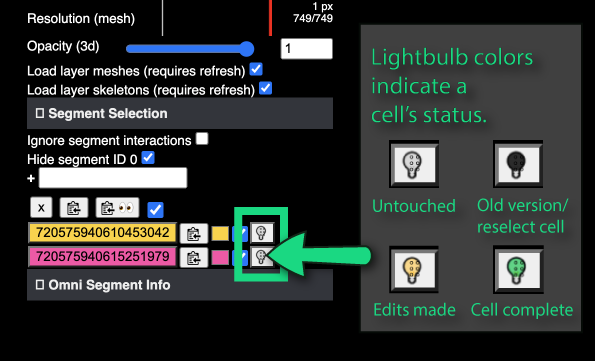
Click on your profile to see the total number of cells that you have completed, as well as the total number of edits you’ve done in production. In the near future it will include links to jump to each of those cells so that you can easily share all the amazing science you helped create.
Saving a cell
Currently there is no way to save the cell you’re working on within the FlyWire interface.
If you are unable to complete a cell you’re in the process of working on, or if you’re waiting on a response to a question, you can save it for your personal use with the “Share” button.
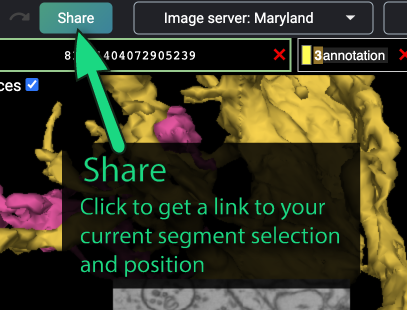
You will need to store the link on your personal machine. Using Excel spreadsheets or Google Sheets are good options. A simple text document will also work. If you want to save a link to specifically ask other players about and not lose where you were, we have a Q&A Log.
Up Next: Advanced Proofreading Tips


4 responses to “Claiming and Completing Cells in FlyWire”
[…] Next up: Claiming and Completing Cells […]
[…] Thank you citizen scientists for your help on this pioneering scientific adventure! You’re contributing to a very important scientific milestone, and we are extremely pleased you’ve decided to join us. For fun, for collaborative open-source projects, for science!Once you have the gist of FlyWire, it’s time to submit edits for Production Access and start completing cells! […]
[…] Overview of the cell completion process. […]
[…] Thank you citizen scientists for your help on this pioneering scientific adventure! You’re contributing to a very important scientific milestone, and we are extremely pleased you’ve decided to join us. For fun, for collaborative open-source projects, for science! Once you have the gist of FlyWire, it’s time to submit edits for Production Access and start completing cells! […]